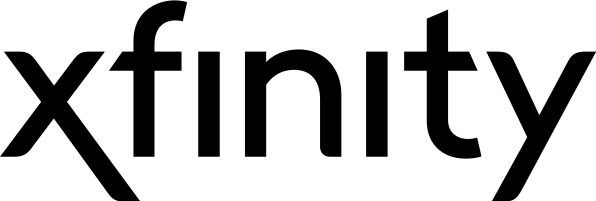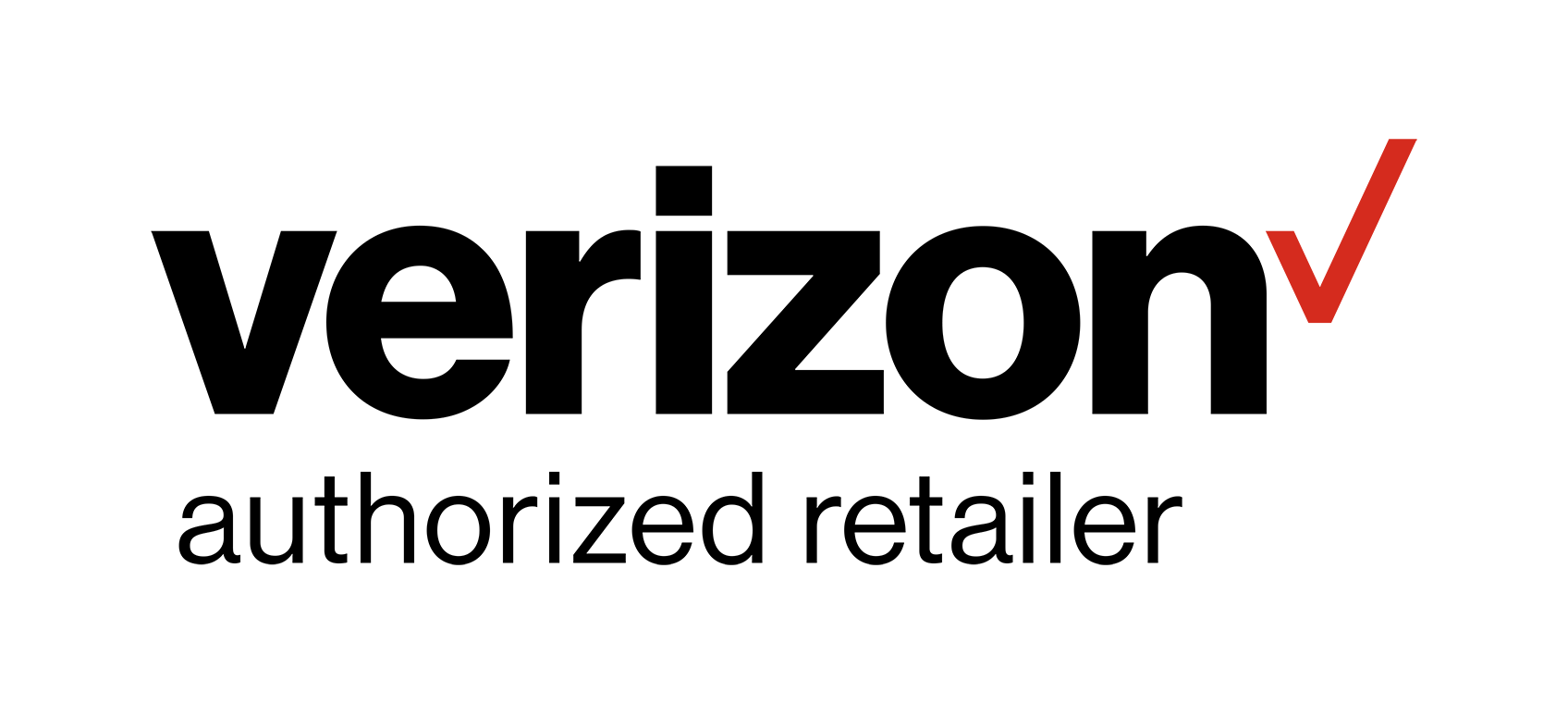Did Your Remote Stop Working? Here’s What To Do
If you don’t have cable and rely on a Roku device for streaming – or any other device, for that matter – remote control issues can be a major headache. The longer it takes to figure out the problem, the longer it’ll be before you’re able to enjoy entertainment and relaxation.
Fortunately, fixing a remote control issue is easier than you might think. Switching out the battery is an obvious fix. But if you have reason to believe the problem has nothing to do with the battery, here are a few options to get your remote up and working again.
1. Look for obstructions
If your batteries are newer, but your remote doesn’t work, it’s easy to assume the remote is broken. Before jumping to conclusions, scan the room to see if anything is blocking your remote control’s signal from getting to the device.
If you have a “point anywhere” remote, which connects over a wireless network, the remote control should work from anywhere in the room and obstructions don’t typically interfere with the signal on these remotes. If you have a standard remote, however, placing an object in front of the device — such as a toy, a sound bar or anything else — could block its signal. Remove any obstructions to see if the remote begins to work.
2. Reseat the battery
Even if your batteries aren’t completely dead, you might need to reseat them to get the remote operating again. Open the back casing on the remote control, remove the batteries and then re-insert the batteries. Reseating refers to detaching and reattaching something, and sometimes, reviving a battery is simply a matter of moving it around.
If this method works, the batteries are likely getting weaker and you may have to switch them out soon. This technique lets you use the remote until you’re able to get your hands on a new set of batteries.
3. Restart the device
Sometimes, restarting a Roku device or any other streaming device can correct problems with the battery. Before restarting your device, remove the batteries from the remote. Next, disconnect the power cable from the device, and wait about 5 to 10 seconds before reconnecting the cables.
Another option for restarting the device is going through your settings menu and choosing the restart option. Wait until after the player restarts before reinserting the batteries. Give it about 30 seconds and then press any button on the remote to see if you’re able to control the device.
4. Re-pair the remote
If you have a “point anywhere” remote that connects over Wi-Fi, issues with the remote might be due to a lost connection. In this case, you’ll need to re-pair the remote with your Roku device for it to work.
To re-pair your remote, start by disconnecting the power cable from your device, and then reconnecting it after about five seconds. Once the device restarts and the home screen appears, press and hold the pairing button on the remote control. Wait until the light on the remote flashes. Keep in mind that if the light doesn’t flash, this indicates a dead battery and you’ll need to replace the battery before you can move forward. It usually takes about 30 seconds for the remote to connect with its device. Once pairing is complete, you should be able to use the remote as normal.
Even after going through these steps, your remote can still fail to work. If so, you’ll need to replace the remote. Visit your provider’s accessories store to order a new one. You might not be able to use your streaming device until the remote arrives, so make the most of this time and take a break from TV.