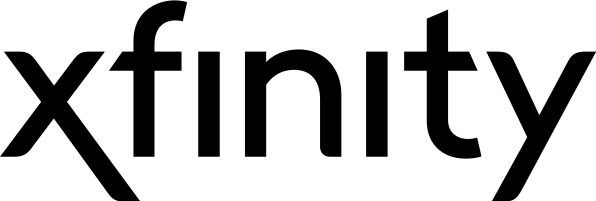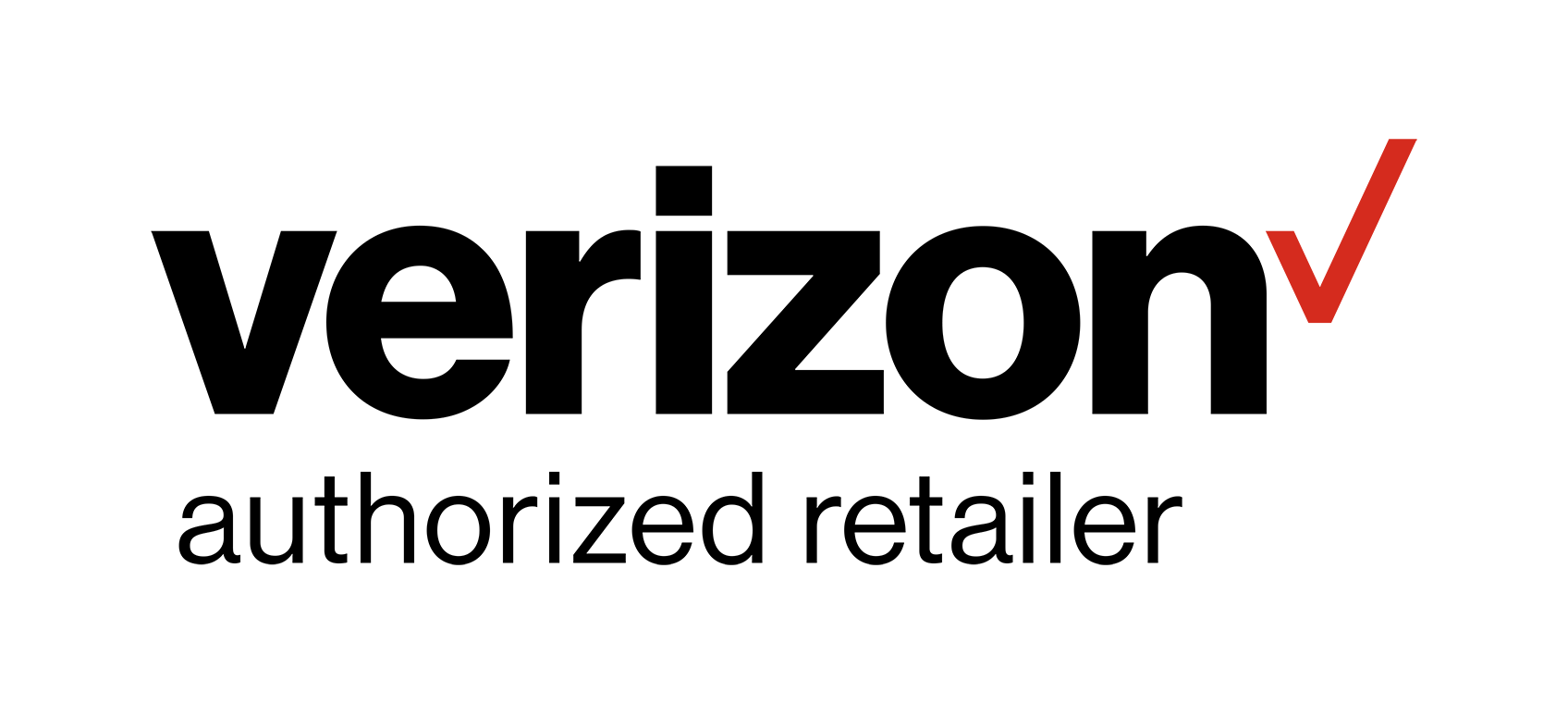Getting the Best Quality Out of Your 4K TV
4K televisions are known to offer better sound and picture quality, but did you know if you haven’t adjusted the settings on your new HDTV, chances are you aren’t getting the best quality possible? With the latest 4K and 4K Ultra sets, there are a few options and modes to get your television working exactly how you want it.
Initial Set-Up
Once you set up your television and first turn it on, you’ll find that most HDTVs have a settings screen allowing the user to choose from either ‘Home Use Mode’ or ‘Store Demonstration Mode’. The biggest thing to take from this is the radical change between these two modes. ‘Store Demonstration Mode’ is designed to give the brightest image, but lacks more of those deeps, vibrant contrast ratio, and energy efficiency. To obtain the best picture you’ll want to choose ‘Home Mode’. Similar to adding a filter onto a photo for social media, after selecting a mode, you can still alter and change other specific settings like brightness and contrast for a better viewing experience.
Modes
There are generally at least several modes to choose from when setting up your 4K TV, all to provide different effects and benefits. Most of these modes are based on what type of room you’ve set up the TV in. What we recommend is finding the mode most accurate in image quality, and then going from there to see what you like and what you don’t. For most TV’s, the standard mode is called ‘Movie,’ ‘Cinema,’ or ‘Standard’. Typically this does great for most situations, in bright rooms.
A few other modes include ‘Sports,’ ‘Gaming,’ and ‘Vivid’. Just as a heads up, most of these modes sound great for specific shows or movies, but remember that these settings are created for the type of room you’re in, not which show you’re watching. ‘Sports’ is great for bars as the colors are oversaturated and enhanced to actually make that grass look greener on the other side, but don’t be fooled. Usually, it’s too bright and vivid for a family room.
The preset mode to avoid is ‘Vivid’ mode or ‘Dynamic’ mode, and sometimes it will also be called ‘Standard’ mode. While driving up the television’s brightness and color to the absolute maximum output, the TV will naturally blur details and really exaggerate bright colors. Stores will usually use this setting in their in-store demonstrations to accentuate this specific TV’s features so that it’s comparable to the hundreds of other TVs in a brightly lit store. Some TV experts caution purchasing a set left in Vivid mode by default. If it was from anywhere other than a certified retailer, there are chances it could be stolen.
‘Game’ mode is probably one of the best features for 4K TVs if gaming is a favorite pastime. Switching your TV over to this mode will eliminate some of the video processing that will, in-turn, smooth the picture. It can help reduce the input lag, the amount of time it takes the TV to process an image from a source (just like your gaming console) and emits the image to the screen.
Personal Adjustments
Specific modes won’t fix everything, in fact, personal settings you can adjust are really what’s going to make your TV the perfect fit for you. First, you have the contrast. Contrast adjusts the brightest parts of images: anything white becomes brighter and dark shadows get a vivid, deeper quality. This will help the image and colors to pop, just make sure you don’t overdo it.
Opposite from contrast, adjusting the brightness will deplete the image, usually dark shadows, of light. This is an adjustment you’ll go into the negatives for. If you set this control low enough, the picture will contain a lot of contrast. Moderation is key, so don’t set it too low that the screen is too dark when you go to watch a show at night.
With saturation or color/tint, you shouldn’t really need to change this at all. These are holdovers from the historic TV (CRT) days. With component and HDMI connections, the TV shouldn’t need adjustment to color or tint. Too much saturation is easy to achieve and will make the picture look fake and cartoony.