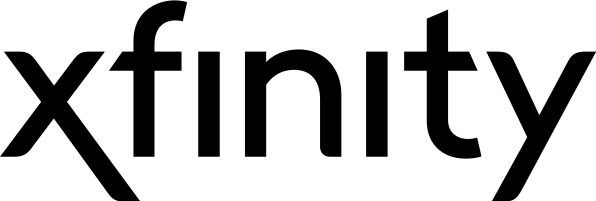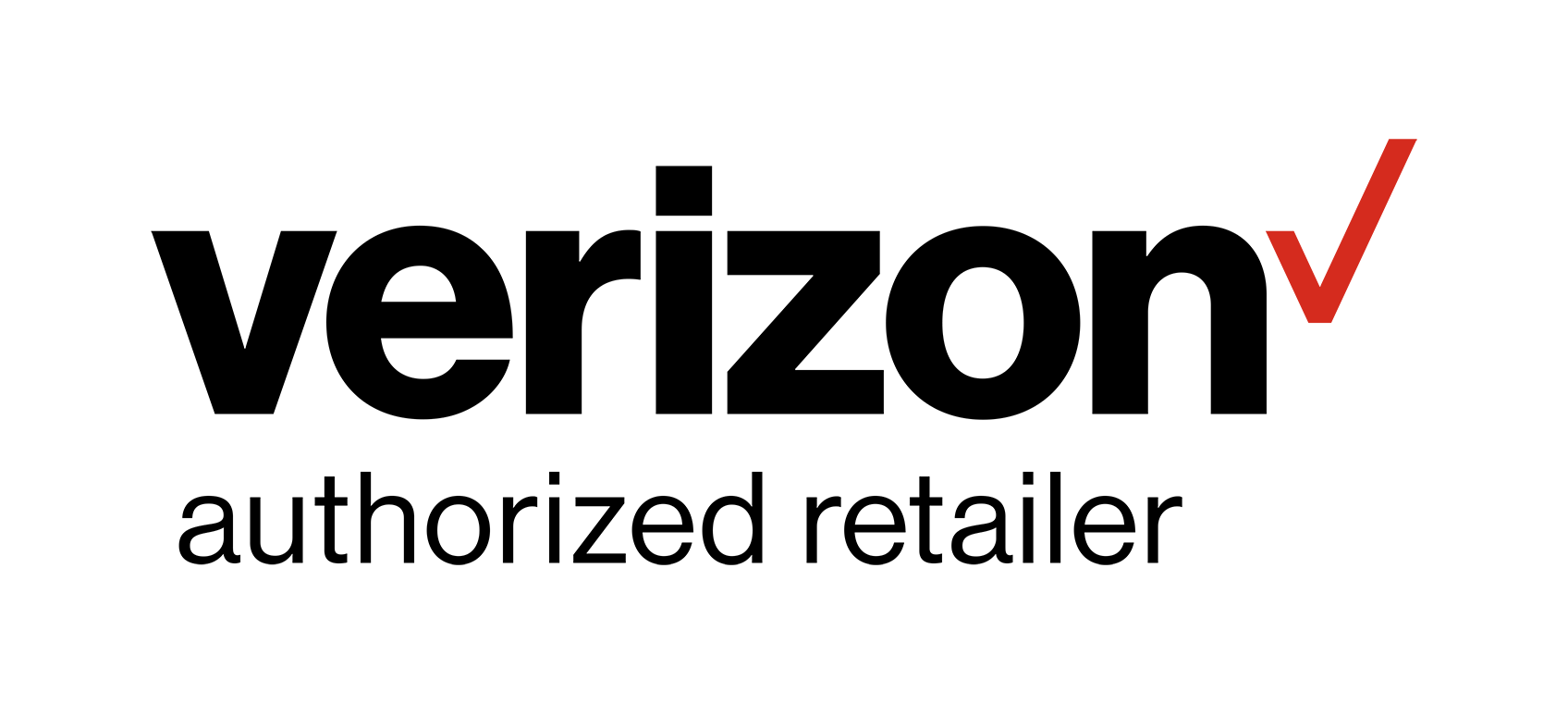Is Your Wi-Fi Ready for Streaming?
Cable is expensive, no doubt about it. If you’re tired of high bills and that feeling you’re not getting your money’s worth, streaming might be the way to go. You can watch what you want, when you want, all while saving money. It’s the best of both worlds.
But for the best streaming experience, you have to make sure that your Wi-Fi is up for the job. In order to stream, you must connect your TV or streaming device to your home’s internet. The faster your internet speed, the easier it is to stream. Faster internet also means you’re less likely to deal with buffering or lagging.
So how do you make sure your Wi-Fi network is ready for streaming? Here’s what you need to do.
1. Don’t rent a router.
A router is necessary for connecting devices in your home to the internet. There are different ways to get a router: purchase your own router or rent one from your cable company.
A rental is relatively inexpensive, averaging about $4 to $8 a month. However, this cost adds up over time. Over the course of a year, you might do better purchasing your own router. But this isn’t the only reason to ditch the rental. Sometimes, cable companies don’t offer the most sophisticated routers for rent. So while a rental router can do the job, it might be older and lack the latest technology.
You’ll spend more upfront purchasing your own router, but you’re also likely to have a better streaming experience with a quality brand. Take this opportunity to shop around and compare different technologies, and then purchase a router that’s certain to handle your family’s streaming needs.
2. Update your router.
Then again, maybe you’ve already purchased your own router. Just because you have a quality model doesn’t mean it’s capable of keeping up with your streaming habits. Like any technology, routers age. And as they age, they can lose speed.
There are no hard or fast rules when it comes to replacing your router. But if your current router is more than three or four years old, buying a new one might increase your Wi-Fi speed and offer a better streaming experience.
3. Choose a central location for the router.
If possible, set up your router in a central location in your home. This is necessary if you have computers and televisions throughout your home and you want everyone to have equal speed. When routers are too far from devices, streaming can become a painful nightmare, if not impossible. As a rule of thumb, the less walls and obstructions between your router and your devices, the better. Depending on the size of your home, you might need two routers or a Wi-Fi extender to ensure everyone can stream effortlessly.
4. Play with the antennas.
Some people think that a router’s antenna must remain upright for the best strength. But this isn’t necessarily true. Sometimes, routers perform better when the antennas are pointed in different directions. If you notice your Wi-Fi lagging, try moving your antennas to see if the signal improves. You may have to point both antennas horizontally, or position one antenna upright and the other horizontally.
5. Keep your router away from other devices.
Even if your kitchen is the central location, see if you can set up the router in a different area. This could be a bad location depending on the number of appliances in close proximity to the router. Some electronics can interfere with the router’s ability to function properly, such as microwaves, cordless phones and even baby monitors.
A quality, strong router can determine how well you’re able to stream. The less lagging you experience, the more you’ll enjoy kicking back with a movie and your favorite show.