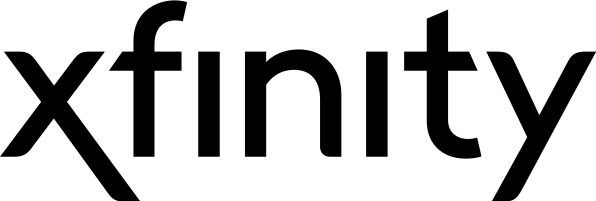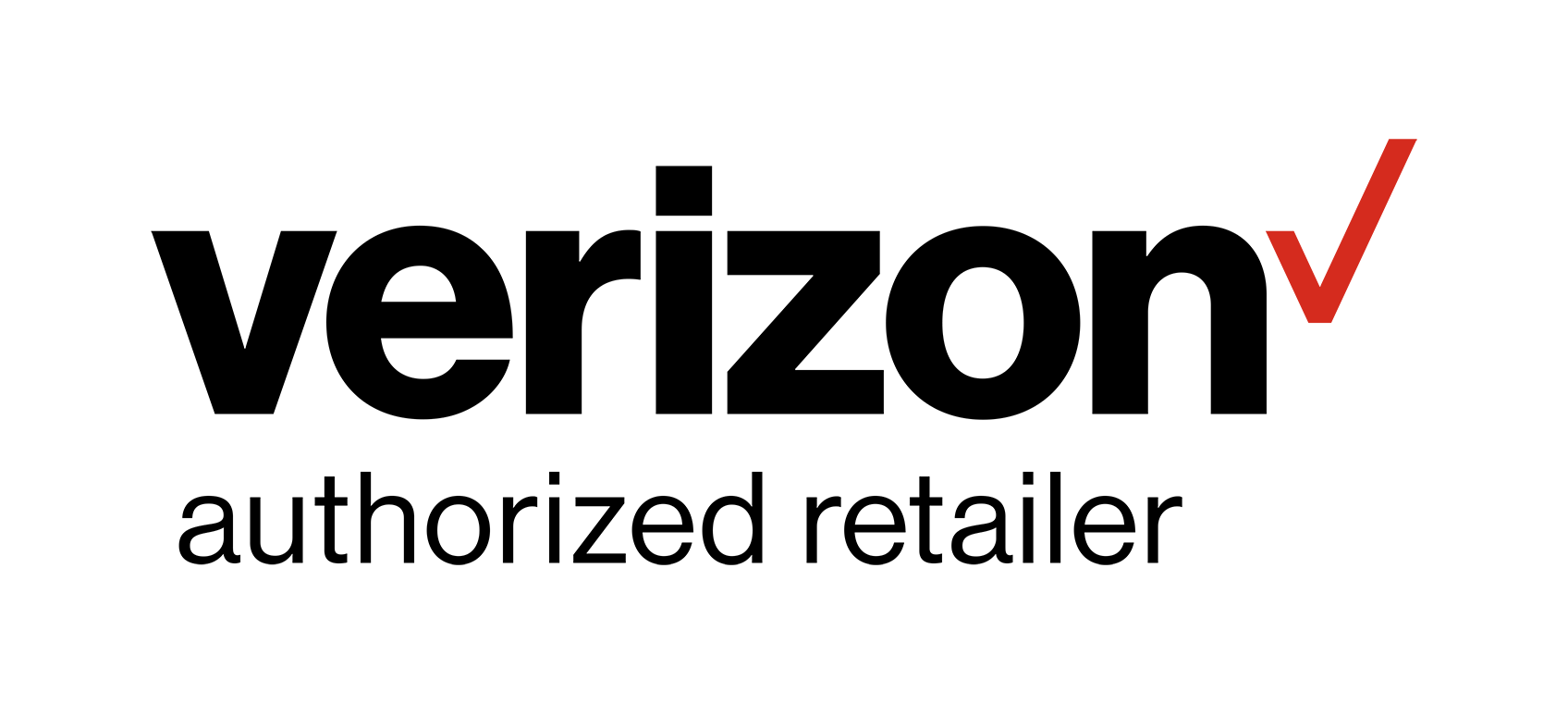Reception Troubles? Try This
When resolving a television issue, it can be difficult to figure out where the real problem lies. A reception-related issue isn’t unheard of, but how can you tell if that’s actually what’s wrong? Here is how you can measure your TV signal strength and a few tips to resolving the issues, so you can work towards getting your programs started up again.
Typically, when a broadcast signal is weak, it’s due to a bad or broken antenna cable, a not-so-great position of a satellite dish, or interference by some other devices. From here, you’ll want to improve then broadcast signal, so you’ll need to alter the set-up of your tuning equipment.
First and foremost, you’ll need to figure out the strength of your signal. How do you measure this? Well, there are two ways: One is specifically for a digital set-up, and the second is for an analogue set-up.
Digital Setup
- From your remote, find and select ‘Options’.
- Continue moving down, through the menu options until you find ‘System Information’, and select.
- A detailed ‘System Information’ screen should appear, with all of the signal quality and strength bars displayed at the bottom.
These strength bars are similar to traffic lights, as red typically means, ‘Stopped’, yellow means, ‘Slow Down’, and green means, ‘Go’. If there is only a red bar present, your signal quality is weak. At this point, your screen is most likely producing a barely recognizable image, or movement is incredibly slow or rigged. Audio is also affected by a weak signal.
If there is an orange bar, the signal quality is “Acceptable”, but you’ll want to improve it if you aren’t a fan of chopped audio, or other annoying ticks here and there.
When a green bar is present, the signal quality is great, and there shouldn’t be any problems.
Analogue Setup
- On the remote commander, select the ‘Home’ button before scrolling through to ‘Settings’.
- Select ‘Analogue Setup’.
- Move down to ‘Manual Programme Preset’.
- On this screen, you’ll see a signal level bar at the bottom.
The red bar indicates that the signal quality is acting pretty poorly.
The orange bar means that the signal quality is decent, but improvement is highly recommended, unless you don’t mind poor image quality. When the orange bar hits midpoint of the graph, the signal should be alright.
And, of course, the green bar shows that the signal is excellent.
Troubleshooting
Perhaps most important is the troubleshooting. We know something is wrong with our signal, so what do we do now? Depending on what issue you’re facing, the troubleshooting process will be different. Here are a few tricks to get your reception going again:
- Make sure your TV aerial is mounted high enough.
**It should be noted: It’s important that your TV aerial is in good condition and pointing towards the best local transmitter. Then aerial may be broken, out of alignment, or the connections are corroded. To test, it would help to check another TV set (a neighbor’s, for example) connected to a different aerial.
- Keep the antenna (aerial)/cable away from other connecting cables.
- Check whether all cables are firmly connected. Some cables may be faulty and need replacing. The quality of the splitter and cables is also important. If they’re lower quality, it may show up in the reception you’re receiving. Many reception issues are caused by using a broken or poor quality antenna cable.
- You may try to improve the reception by setting LNA to ‘Off’ or ‘On’
LNA can be found in the digital settings:
- Select the ‘Home’ button on the remote control.
- Go to ‘Settings’ and select ‘Settings’/‘System Settings’/’Setup’
- Go to the ‘Channel Set-up’ and select ‘Digital Set-up’
- Find and select ‘Digital Tuning’, and then ‘LNA’.